Canvas Quicktip 3
October 28, 2025 / Digital Learning / Tags: Canvas, Digital Learning, Canvas Quicktip, Quicktip
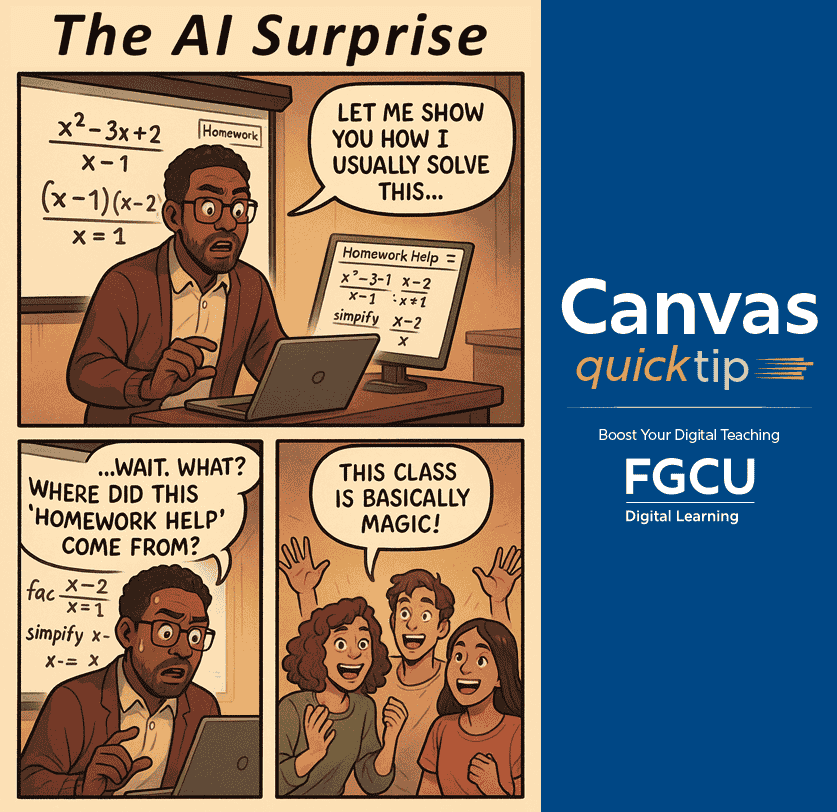
Mitigating AI-Based Assistance in Canvas Quizzes
The availability of AI-powered tools that can be integrated directly into the browser, such as Google's Homework Help for the Chrome browser, provide students with immediate access to real-time educational assistance. While these tools can support learning, they can also be used during Canvas quizzes. These AI-powered browser tools allow students to highlight quiz questions and receive answers instantly in a sidebar or floating window without leaving the Canvas page.
To preserve academic integrity and ensure fair assessment conditions, the following actions are recommended:
- Enable Respondus LockDown Browser for all Canvas quizzes and exams. This browser prevents students from opening other tabs, applications. or browser-based education tools like Homework Help during assessments.
- Consider enabling Respondus Monitor if proctoring is desired. Respondus Monitor uses the student's webcam to record video and can be set up to record screen activity during online test.
- Ensure your first Canvas quiz using LockDown Browser runs smoothly. Have students take an ungraded practice quiz that requires the use of LockDown Browser, before the graded exam occurs. Leave the quiz available for the duration of the course, with unlimited attempts, so students can access it again if they use a different computer.
- Review Canvas Quiz Logs regularly. Canvas logs may indicate when students interact with external tools.
- Communicate expectations clearly to students.
If you need assistance setting up Respondus LockDown Browser or Monitor, contact the Digital Learning team (elearning@fgcu.edu, (239) 590-7024) or review the Respondus resources on the Digital Learning website.
Share Post
