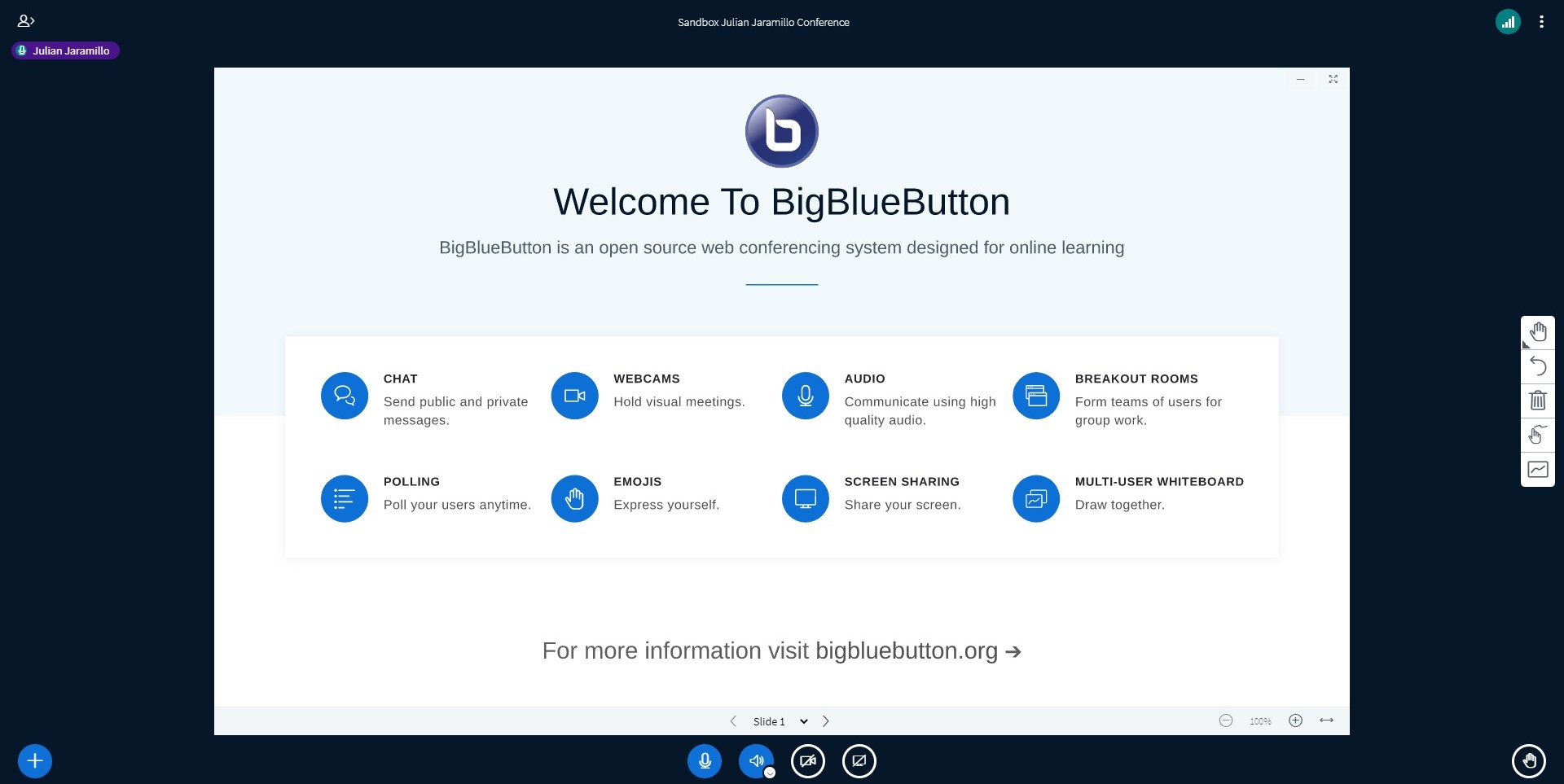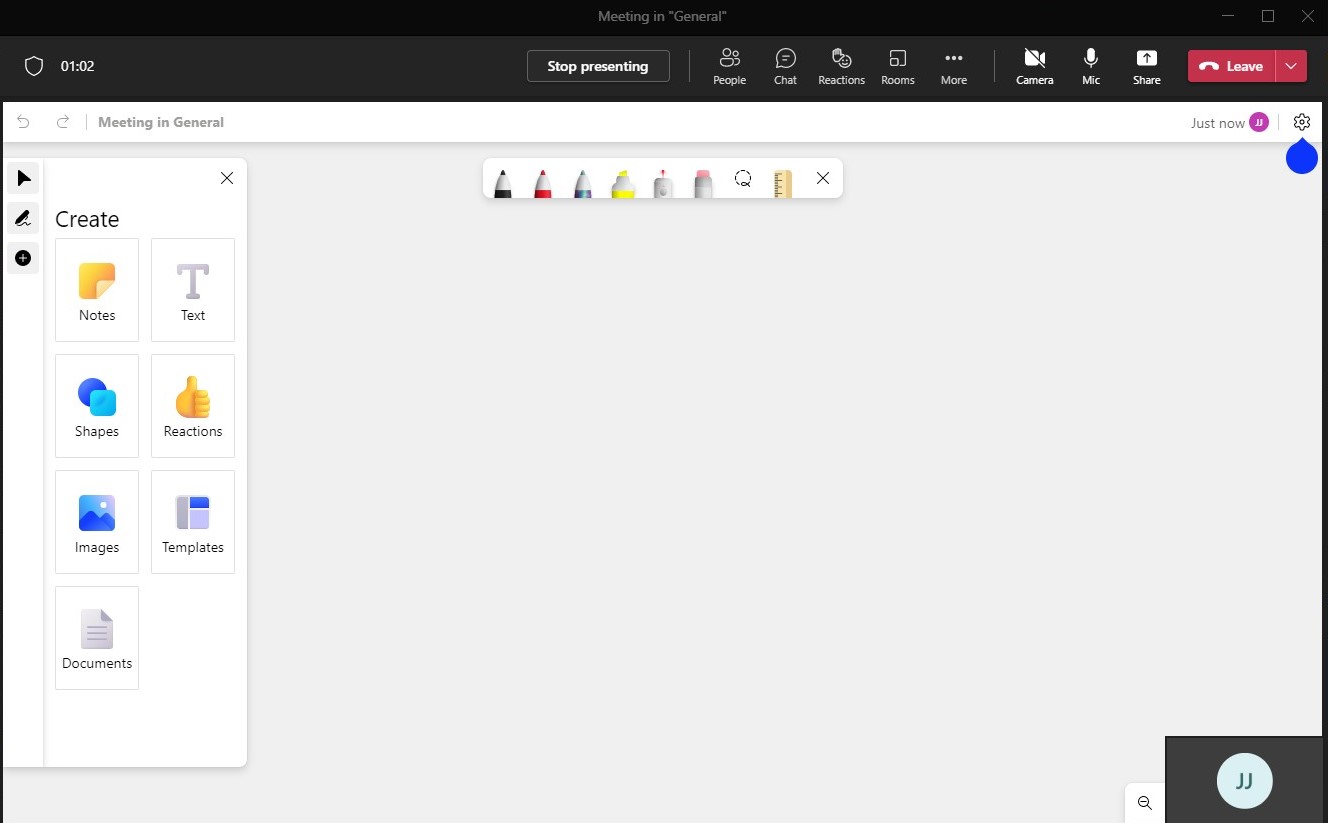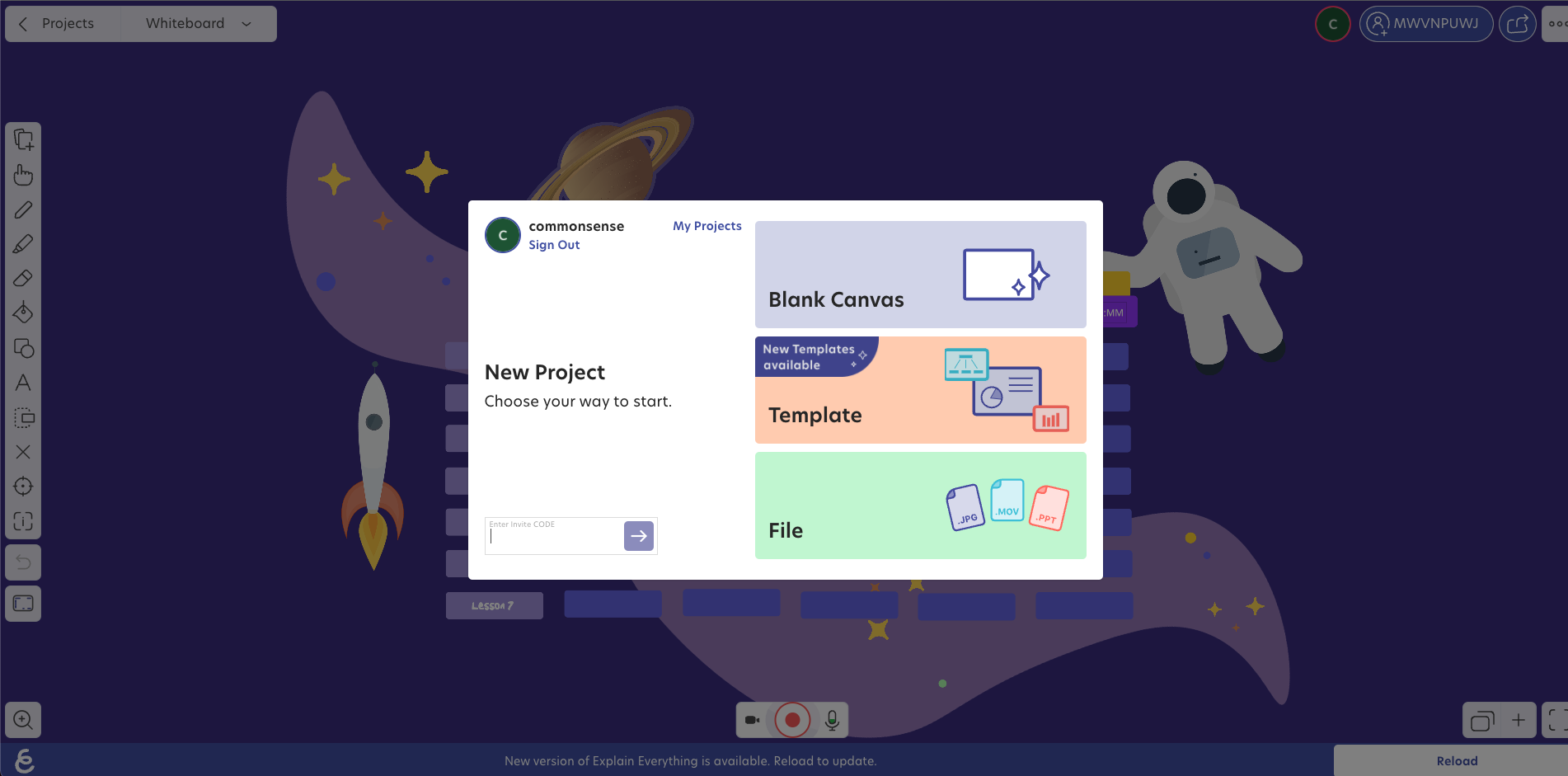Technology and Support
Get the technology, tools, and support you need, whether you are a student, faculty, staff, or adjunct.
For issues in Canvas, users must use the "Help" and "Resources" link to report the problem.
-
Ally (Faculty)
Toggle More InfoWhat is Ally?
Ally is a tool that integrates with Canvas to provide insight into the accessibility of your course content and guidance on how to improve accessibility to ensure compliance and equitable access for all your students. Students can use tools in Ally to convert content to alternative formats, for example, text to speech.
How does it work?
Ally assists you with improving the usability and accessibility of your Canvas course content in 3 ways:
-
- Accessibility Score Indicators and Reports
Ally measures the accessibility of files within your course and shows you at-a-glance their accessibility score from Low to Perfect. The higher the score, the fewer accessibility issues are present in the document.
-
- Detailed Feedback
Ally provides you with detailed feedback and support to help you become an accessibility pro. Learn about accessibility issues, why they matter, and how to fix them.
-
- Alternative Formats
You and your students can use Ally to create alternative formats of your course content, such as text-to-speech. For students, alternative formats do not replace the original content. Original content is still available for students to access.
Introduction to Ally Video (1 hour and 10 minutes)
FAQ's
- Will Ally automatically make changes to course content? Ally will not automatically make accessibility improvements or changes to course content. Ally scans and identifies content that may need accessibility improvements, and the course instructor can use these suggestions to make improvements.
- What happens when a course is copied? Does Ally go with the course copy? Yes. When you copy a course, all alternative formats and instructor feedback will also be available in the new course.
- Will Ally change my course appearance? The only difference you'll see within your course is that Ally provides an accessibility score for your files. A gauge icon next to your course files represents the score. Select the gauge to view and improve your file accessibility.
- What do students see? Students see a menu to the left or right of each document. From this menu, they can select Alternative formats to access available versions to download. Although they can download alternative formats of your files, it is best to improve the documents through instructor feedback. Additionally, Ally’s website includes tutorials and instructions for students.
- What happens to my original files? The original file stays in your Canvas course. Ally doesn't move, delete or store a copy of the original.
Resources:
- Ally Support Website - https://help.blackboard.com/Ally/Ally_for_LMS/Instructor
- Introduction to Ally PowerPoint - Introduction to Ally (PPT)
-
-
Ally (Students)
Toggle More InfoWhat is Ally?
Ally is a tool that integrates with Canvas that gives you the ability to convert course content to alternative formats. Ally serves to further FGCU’s commitment to providing equal access to course content.
What Alternative Formats does Ally provide?
Alternative formats are copies of the original content in a different format. Students can use Ally to create alternative formats of course content, such as text-to-speech.
Resources:
- Explore the Ally Student Demonstration Course
- Ally Support Website - https://help.blackboard.com/Ally/Ally_for_LMS/Student
-
Alethea (Faculty)
Toggle More InfoDocuments:
- How to add Alethea on Canvas
- How to navigate the Alethea Platform
- How to upload reading materials to Alethea
- How to make the most of your reading assignments
- How to make the most of your semester with Alethea
- Where to find support/contact Alethea
- How to create reading assignments in Alethea:
-
Alethea (Students)
Toggle More InfoDocuments:
- How to log in to Alethea from Canvas
- How to navigate the Alethea Platform
- Where to find support/contact Alethea support
-
aPlus+ Attendance
Toggle More InfoaPlus+ Attendance is an integrated tool within Canvas that allows faculty to efficiently track, manage, and report student attendance. Whether you teach face-to-face, hybrid, or online courses, this tool supports a variety of attendance-taking methods and simplifies your recordkeeping.
Documents:
- aPlus+ Attendance - Quick Start Guide (Simplified)
- aPlus+ Attendance - Getting Started Guide (Comprehensive)
- aPlus+ Canvas Instructor Guide
- aPlus+ Canvas Student Guide
- aPlus+ Canvas Gradebook Calculation Options (PDF)
- aPlus+ Attendance FAQs (PDF)
- aPlus+ Attendance Best Practices for Faculty and Students
Videos:
Virtual Workshops:
To attend one of our virtual aPlus+ Attendance training sessions, please complete the form below.
aPlus+ Attendance - Virtual Workshop Registration
- Week of August 4: Tuesday 11 AM, Thursday 11 AM, Friday 2 PM
- Week of August 11: Monday 2 PM, Tuesday 10 AM, Thursday 3 PM, Friday 11 AM
- Week of August 18: Tuesday 2 PM, Wednesday 10 AM
- Week of August 25: Tuesday 10 AM, Wednesday 2 PM
Individual Training Sessions:
Schedule a one-on-one session with one of our Instructional Technologist: Technology Skills One-on-One Session
-
Digital Badging
Toggle More InfoSetting Up Badging:
- Understanding Micro-credentials
- Creating a Canvas Badges/Credentials Account
- Activating Canvas Badges/Credentials in the Course Navigation Menu
- Managing your Canvas Badges/Credentials Account
- Tracking Student Badge Progress in Canvas as an Instructor
Badge Sharing:
Badge Troubleshooting:
-
Canvas
Toggle More Info-
Assignments
Toggle More InfoDocuments:
- Assignments
- Create an Assignment Shell on the Admissions page
- Edit Assignment Details
- Enable Turnitin for an Assignment
- Students Viewing Teacher Feedback
Videos:
- Assignments Overview
- Accessing the Verification of Attendance Assignment (Instructional Video)
Website:
-
Calendar
Toggle More Info -
Analytics
Toggle More InfoDocuments:
- Use Course Analytics
- View Analytics for a Student
- Course Statistics
- Statistics About When Students are Accessing the Course
- Statistics About Online Interactions with my Students
- Statistics About Assignments and Submissions
- Available Quiz Statistics
- View the Progress of Students in Modules
Videos:
-
Blueprint
Toggle More InfoAre you teaching multiple sections of the same course? You might benefit from a Canvas Blueprint.
Canvas Blueprint helps you to manage your sections of the same course in one place. A Blueprint Course is like other Canvas courses that you build or import updated content into each semester. The difference is that the Blueprint course is associated with the sections of the course and all syncing, updates, and revisions are easily pushed to individual sections (without impacting those parts of the course that are not part of the changes).
Contact your Instructional Designer if you would like to learn more about this process.
Canvas Guides
- How Do I Manage Content for a Course Associated with a Blueprint Course?
- How Do I Lock Course Objects in a Blueprint Course as an Instructor?
- How Do I Sync Course Content in a Blueprint Course as an Instructor?
- How Do I View the Blueprint Sync Information for a Course Associated with a Blueprint Course?
- How Do I View the Sync History for a Blueprint Course as an Instructor?
-
Commons
Toggle More Info -
Course Management
Toggle More Info -
BigBlueButton
Toggle More InfoDocuments:
- Canvas BigBlueButton Best Practices and Tips
- Canvas BigBlueButton for Course Continuity
- BigBlueButton Overview
- Create a BigBlueButton
- Start a BigBlueButton
- Use the BigBlueButton Interface
- Record a BigBlueButton
- Invite a Guest to a BigBlueButton
- Use the Presentation Controls
- Upload a Presentation and Enable for Download
- Share an External Video Link
- Share my Screen
- Use Polling
- Create and Manage Breakout Rooms
- Download Recordings
- View, Download, and Share Recording Video
Videos:
- Setting up BigBlueButton in a Canvas Course
- BigBlueButton Student Overview
- BigBlueButton Instructor Overview
- Canvas BigBlueButton Orientation
- Breakout Rooms
*If unable to connect to the number (863) 208-0022 when trying to use the dial-in feature to listen to a Canvas BigBlueButton on your phone, try the alternate number (855) 215-5935.
-
Direct Share
Toggle More InfoDirect Share allows users to copy individual course items to another course and share individual items with other users. This change allows content to be shared directly in Canvas without having to use a secondary repository like Commons.
Documents:
- Copy an assignment to another course
- Send an assignment to another instructor
- Copy a discussion to another course
- Send a discussion to another instructor
- Copy a page to another course
- Send a page to another instructor
- Copy a quiz to another course
- Send a quiz to another instructor
- Manage content shared to me from other users
-
Discussions
Toggle More Info -
Gradebook/SpeedGrader
Toggle More InfoDocuments:
- Grades and the Gradebook
- Enter and Edit Scores in the Gradebook
- Hide and Filter Students in the Gradebook
- How do I Enable a Grading Scheme for my Course?
- Use SpeedGrader
- Evaluate Assignments in SpeedGrader
- Download Student Annotated Files from SpeedGrader
- Submit Grades from Canvas to Gulfline
Videos:
-
Groups and Collaborations
Toggle More Info -
Learning Tools Interoperability
Toggle More Info -
Modules/Pages
Toggle More Info -
Quizzes and Surveys
Toggle More Info -
Rubrics
Toggle More Info -
Search
Toggle More Info -
User Management
Toggle More Info
-
-
Kaltura
Toggle More InfoFGCU Tutorial Documents:- Engaging Students with Pre-Recorded Lectures (PDF)
- My Media Overview (PDF) - This tutorial provides an overview of the My Media area in Canvas
- Media Gallery Overview (PDF) - This tutorial provides an overview of the Media Gallery area in Canvas
- My Media vs Media Gallery (PDF) - Read here to explore the differences between My Media and Media Gallery in Canvas
- How to Add Media (PDF) - This tutorial covers the 5 options for adding media to your course
- How to Add a YouTube Video (PDF) - This tutorial covers instructions on how to link a YouTube video in Kaltura
- How to Download a Copy of your Media (PDF) - This tutorial explains how to enable a downloading link for viewers of the media you've uploaded or created in Kaltura Capture
- How to Embed a Kaltura Media in Canvas (PDF) - This tutorial covers instructions on how to embed a video within the Rich Content Editor section of an Assignment
- How to Edit Captions - REACH (PDF) - Learn how to edit the automatically generated captions in your videos
- How to Download Close Captions (PDF) - This tutorial provides the steps to save a copy of your Kaltura media closed captions
- Kaltura Media Collaboration (PDF) - This tutorial covers instructions on how to add another Canvas user as Co-Editor and/or Co-Publisher of your media
- How to Locate Kaltura Capture Files on your Computer (PDF) - This document outlines the process of locating and uploading your recorded media
- How to Locate Co-Editor and/or Co-Publisher Media (PDF) - This tutorial covers instructions on how to locate media when you've been added as Co-Editor and/or Co-Publisher by another Canvas user
- Creating and Working with Interactive Video Quizzes (PDF) - This tutorial reviews the Interactive Video Quiz feature, which allows you to add quiz questions to any video you upload
- Linking your Interactive Video Quiz to Canvas Gradebook (PDF) - Review this tutorial to learn how to link your Interactive Video Quiz to Canvas Assignments and Grades
- Copying a Kaltura Video Quiz (PDF) - Instructions on how to copy an existing Kaltura video quiz for a new course
- How to Publish Media from Media Gallery (PDF) - Instructions on how to publish media you have created or uploaded under My Media to allow students to access the videos
- How to Publish Media from My Media (PDF) - Instructions on how to publish media you have created or uploaded under My Media to allow students to access the videos under the Media Gallery link
- Zoom-Kaltura LTI Integration (PDF) - This tutorial covers the steps on how to automatically upload your Zoom Cloud recordings to Kaltura (My Media).
- How to Combine Kaltura Media (PDF) - This tutorial covers intructions for combining Kaltura videos using the Stitch Videos feature.
Kaltura Capture:
- Kaltura Capture: Getting Started
- Kaltura Capture: Download for Mac Users
- Kaltura Capture: Download for Windows Users
- Kaltura Capture: Manage Settings
- Kaltura Capture: Screen Recording
- Kaltura Capture: Screen & Webcam
- Kaltura Capture: Voice Recorder & Editing your Media
Embedding Kaltura Media in Canvas:
- How to Embed Kaltura Media Using the New Rich Content Editor
- How to Publish Kaltura Media to a Media Gallery
- How to Embed Kaltura Media in a Canvas Quiz Question
-
LinkedIn Learning
Toggle More InfoLinkedIn Learning is available as a Canvas Integration. This integration allows you to easily publish high quality supplemental materials and resources on a wide variety of topics directly in your course(s).
- Adding a LinkedIn Learning Assignment (PDF)
- Assessing Grades and Student Activity (PDF)
- Create a LinkedIn Learning Quiz (PDF)
Introduction to LinkedIn Learning (03:20)
FAQ's:
- Students will have access to the Exercise Files, if included in the LinkedIn Learning Content added to your course.
- Anyone with a Teacher Role in Canvas can take advantage of publishing LinkedIn Learning content.
Important Notes:
- LinkedIn Learning Assignments are not compatible to view through the Student View.
-
Recording Demos and Worked Examples
Toggle More InfoBoost Student Learning With Pre-Recorded Videos
Pre-recorded videos targeting skill development have shown to greatly improve student learning. One explanation for this is students have greater control over the pace of their learning, pausing, and rewinding as needed. (1)
Even with thousands of videos available on YouTube, Khan Academy and other websites, there are many reasons to record your own videos. The Instructional Technologist team of Digital Learning produced the following list of technology that supports the recording of demonstrations, worked examples and similar skill-based instruction.
Whichever technology/method you choose to record your videos, remember to use Kaltura to add them into your Canvas course(s). Kaltura unlocks analytics that allow you to monitor progress and identify areas where you may need to provide focused support.
If you have questions or want to discuss recording videos for your FGCU course(s), contact Digital Learning's Technologist team at (239) 590-7024 or elearning@fgcu.edu.
Tech Modality FGCU Support BigBlueButton (BBB) in Canvas Asynchronous and Synchronous Help Desk Microsoft Teams Meetings - Whiteboard Feature Asynchronous and Synchronous Help Desk Zoom Asynchronous and Synchronous Help Desk Classroom Doc Cam Asynchronous and Synchronous Help Desk and Digital Learning Instructional Technologists MirrorMeThis - BrightFingers Asynchronous and Synchronous Not supported by FGCU iPad - Notes App Asynchronous Digital Learning Explain Everything Whiteboard Asynchronous and Synchronous Not supported by FGCU
BigBlueButton (BBB) in Canvas
Modality: Asynchronous and Synchronous purposes
Pricing: Available through our Canvas LMS
Resources:
- Digital Learning website: BigBlueButton
- Blindside Networks: Using the Multi-User Whiteboard
- Canvas Guides: BigBlueButton
Support: Help Desk | helpdesk@fgcu.edu | (239) 590-1188
*To use the Whiteboard feature in BBB, we recommend using an iPad with a digital pen and login to your Canvas account using Safari
Microsoft Teams Meetings - Whiteboard Feature
Modality: Asynchronous and Synchronous purposes
Pricing: Available through your Microsoft Teams
Resources:
- FGCU Knowledgebase - Microsoft Teams
Support: Help Desk | helpdesk@fgcu.edu | (239) 590-1188
Start a Teams meeting and begin a Whiteboard session using the "Share content" button - in addition to sharing your screen, a window, or a PowerPoint file you now also see a "Microsoft Whiteboard" option:
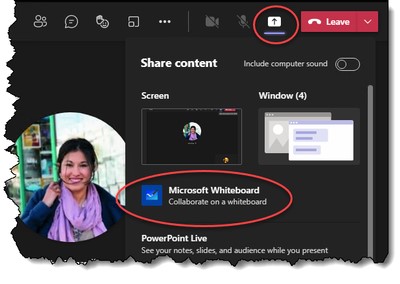 Microsoft Teams Meetings can be used in Canvas, from a Desktop, or tablet
Microsoft Teams Meetings can be used in Canvas, from a Desktop, or tablet- Whiteboard for Microsoft Teams Meetings and Web now available in GCC – July 15, 2021
Zoom
Modality: Asynchronous and Synchronous purposes
Pricing: Available to all FGCU Faculty/Staff
Resources:
- Accessing your Zoom FGCU Account
- Zoom Help Center: Sharing a Whiteboard
Support: Help Desk | helpdesk@fgcu.edu | (239) 590-1188
Classroom Doc Cam
Modality: Asynchronous and Synchronous purposes
Pricing Available in the classrooms
Resources:
Support:
- For assistance with the classroom Doc Cam, please contact the Help Desk | helpdesk@fgcu.edu | (239) 590-1188
- For assistance with using your iPad with Zoom in the classroom, contact Digital Learning Instructional Technologists
Teaching class face-to-face using the Classroom Doc Cam but have some students that need to join remotely? For such cases, we recommend using Zoom. Zoom allows you to enable the Mirror my Video option from your video settings so that Zoom participants do not see your video backwards.
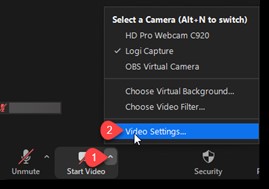
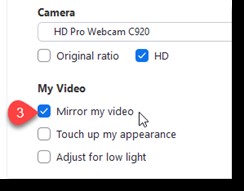
Nerds Chalk: What is Mirror My Video on Zoom, How it Works, and Should You Enable It?
Teaching class face-to-face but want to use a Whiteboard on your iPad? For such cases, we recommend using Zoom. Set up a Zoom Meeting ahead of class and email yourself the link to the Meeting. Upon arriving to the classroom, login to the classroom desktop, access the Meeting URL to join the from the desktop and display your screen on the projector. Now from your iPad, access the same Meeting using the Zoom app and share the Whiteboard.
MirrorMeThis - BrightFingers

Modality: Asynchronous and Synchronous purposes
Pricing: Buy Here: https://www.brightfingers.com/shop/mirrormethis
Resources:
- Website: https://www.brightfingers.com/mirrormethis
- Recommended to be used with Zoom on a Laptop that has a built-in webcam.
- Works with most MacBook, Chromebook, or Windows laptop.
- How it works: https://www.brightfingers.com/mirrormethis-gallery
Support: Zoom is supported by FGCU but MirrorMeThis is not. For help with Zoom contact the Help Desk | helpdesk@fgcu.edu | (239) 590-1188
IPad - Notes App
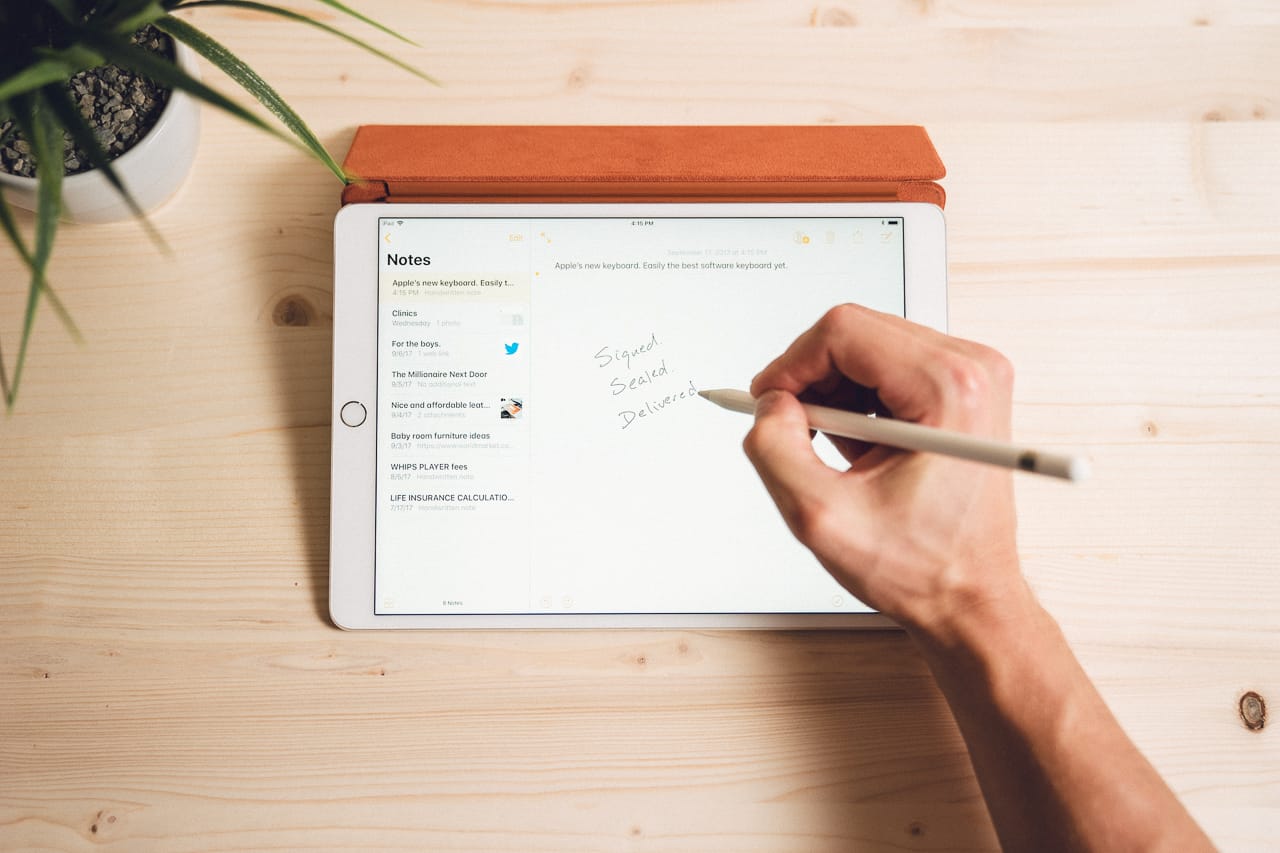
Modality: Asynchronous purposes
Steps for recording:
- Open your Notes app and use the Apple Pencil to write/draw.
- Record using your iOS Screen Recording feature; remember to turn on your Mic.
- Confirm that your video has been saved to your Photos App
- Upload the video file it to your Microsoft OneDrive App
- From a Desktop/Laptop, login to your OneDrive account, and download the video.
- Login to Canvas and upload the video file to Kaltura using the Media Upload
Support: Digital Learning | elearning@fgcu.edu | (239) 590-7024
Explain Everything Whiteboard
Modality: Asynchronous and Synchronous purposes
Pricing: https://explaineverything.com/pricing/
Resources:
- Desktop version: https://whiteboard.explaineverything.com/
- iOS: https://apps.apple.com/us/app/explain-everything-basics/id431493086
- Android: https://play.google.com/store/apps/details?id=com.explaineverything.explaineverything&hl=en_US&gl=US
Support: Not supported by FGCU
(1) Noetel, M., Griffith, S., Delaney, O., Sanders, T., Parker, P., del Pozo Cruz, B., & Lonsdale, C. (2021). Video Improves Learning in Higher Education: A Systematic Review. Review of Educational Research, 91(2), 204–236. https://doi.org/10.3102/0034654321990713
-
Respondus
Toggle More Info-
Respondus® 4.0 Test Generator
Toggle More InfoRespondus is a powerful tool for creating and managing exams that can be printed to paper or published directly to Canvas. Exams can be created offline using a familiar Windows environment.
Visit Respondus for more details.
For access to Respondus 4.0 Test Generator, please submit our Respondus 4.0 Test Generator Request Form.
-
Respondus LockDown Browser (RLDB)
Toggle More InfoLockDown Browser® is a custom browser that locks down the testing environment within Canvas. When students use LockDown Browser, they are unable to print, copy, go to another URL, or access other applications. When an assessment is started, students are locked into it until they submit it for grading. Available for Windows, Mac and iOS.
Feature List:
- Integrates with Canvas
- Assessments are displayed full-screen and cannot be minimized
- Browser menu and toolbar options are removed, except for Back, Forward, Refresh, and Stop
- Prevents access to other applications including messaging, screen-sharing, virtual machines, and remote desktops
- Printing and screen capture functions are disabled.
- Copying and pasting anything to and from an assessment is prevented.
- Right-click menue options, function keys, keyboard shortcuts and task switching are disabled.
- An assessment cannot be exited until the students submits it for grading.
- Assessments that are set up for use with LockDown Browser cannot be accessed with other browsers.
Instructor Quick Start Guide - Canvas (Classic Quizzes)
Instructor Quick Start Guide - Canvas (New Quizzes)
Enabling LockDown Browser for a Canvas Quiz
Instructor Training: LockDown Browser & Respondus Monitor®
Student Quick Start Guide (Classic Quizzes)
Student Quick Start Guide (New Quizzes)
Introduction to RLDB for Students (Video)
How to Attach a PDF File to a Canvas Quiz using RLDB
Ensure your first Canvas quiz using LockDown Browser runs smoothly. Have students take an ungraded practice quiz that requires the use of LockDown Browser, before the graded exam occurs. Leave the Canvas quiz available for the duration of the course, with unlimited attempts, so students can access it again if they use a different computer.
-
Respondus Monitor
Toggle More InfoPlease consider the following carefully before you implement Respondus Monitor in your previously seated class:
- Internet access varies considerably from student to student. They might need to go to a local library, Starbuck's, or other public wifi hot-spots. These public hotspots are not ideal and can be a weak signal or spotty.
- With students out of their academic area, where they have a plan for completing course assessments and high-stakes assessments, using Respondus Monitor will create an inequity of opportunity for success.
Respondus Monitor is a companion application that integrates webcam technology with LockDown Browser. Together they address the core issues for student identity and cheating, creating an essential layer of security for non-proctored assessments.
For access to more detailed information on how to get started visit the LockDown Browser Dashboard from your course and review the following tabs: Getting Started, Video Tutorials, Guides & Support, and Other Systems (Pearson MyLab and McGraw-Hill ALEKS).
Require a Practice Exam
Ensure your first exam using Respondus Monitor runs smoothly! Have students take an ungraded practice quiz that requires the use of LockDown Browser and a webcam, before taking a graded exam.
Direct students to use the Help Center prior to their first exam. With LockDown Browser open, log into the course and select the Help Center button from the toolbar. From there, run the Webcam Check and the System Check to make sure everything is working properly. If a problem is indicated, students can search for a solution in the Knowledge Base. Troubleshooting information can also be emailed to your institution's help desk.
Leave the practice quiz available for the duration of the course, with unlimited attempts. so students can check their setup from a different computer.
-
Respondus Training (Webinars)
Toggle More Info -
Support
Toggle More InfoHow do students initiate a live chat with Respondus Support?
Most technical issues are encountered during the pre-exam "Startup Sequence" of Respondus Monitor - which is where the webcam/microphone check occurs. There is already a powerful "It's not working' feature in Respondus Monitor that helps students find the right solution. But if students are unable to solve the issue by the last step, a 'Chat Now" prompt appears. The live chat functionality can also be accessed through the "Help Center" in Respondus Monitor.
Knowledgebase:
-
-
Turnitin
Toggle More InfoDocuments:
- Creating a Turnitin LTI Assignment in Canvas
- Creating a Turnitin LTI Assignment with a Canvas Rubric
- How to change Turnitin settings for an Assignment
- How to Submit a Student Paper through Turnitin
- Student Guide
- Instructor Quick Start Guide
- Turnitin "Post Date" Error - Resolving the Error
- Turnitin Resubmission Guide for Students
- Turnitin’s AI Writing Detection (will show an overall percentage of the document that may have been AI-generated)
-
- AI Writing Detection Capabilities FAQ
- Approaching AI in Your Classroom
- The AI Writing Indicator (In-Product Perspective)
- Turnitin AI Detection: Understanding False Positves
- Turninit AI Detection Known Issues
- Only use Turnitin’s AI Writing Detection results as a means to start a formative conversation with your student and/or to examine the submitted assignment in greater detail according to standards related to academic integrity in the Student Code of Conduct and Student Conduct Review Process at https://www.fgcu.edu/generalcounsel/regulations/approved/regulation4.002.pdf.
Videos:
-
SPol
Toggle More InfoThis information is provided for Supervisors who seek guidance on accessing their SPol Administrator Accounts and related EvaluationKit Tutorials.
For Instructors in need of assistance with individual SPol surveys within a course, contact SPolAdmin@fgcu.edu
Resources and Information:
- SPol Administrator Access to SPol for Supervisors - Login to https://fgcu.evaluationkit.com/ with your FGCU Email and unique EvaluationKit password
- SPol Administrator Tutorials for Supervisors - Login to https://fgcu.evaluationkit.com/ with your FGCU Email and unique EvaluationKit password
- For assistance with accessing your SPol Administrator account, contact SpolAdmin@fgcu.edu
-
Student Response Systems (Classroom Polling Tools)
Toggle More Info