Wings Up for Student Success Enhanced User Interface is Live!
August 18, 2025 / Digital Learning / Tags: Digital Learning, Wings Up for Student Success
Wings Up for Student Success Has a New Look!
We heard your feedback, and the Wings Up for Student Success tool has a new look and feel for the Fall 2025 semester. Faculty and staff can now access the user interface in one click from the Canvas homepage, by clicking the Wings Up icon on the global navigation bar:
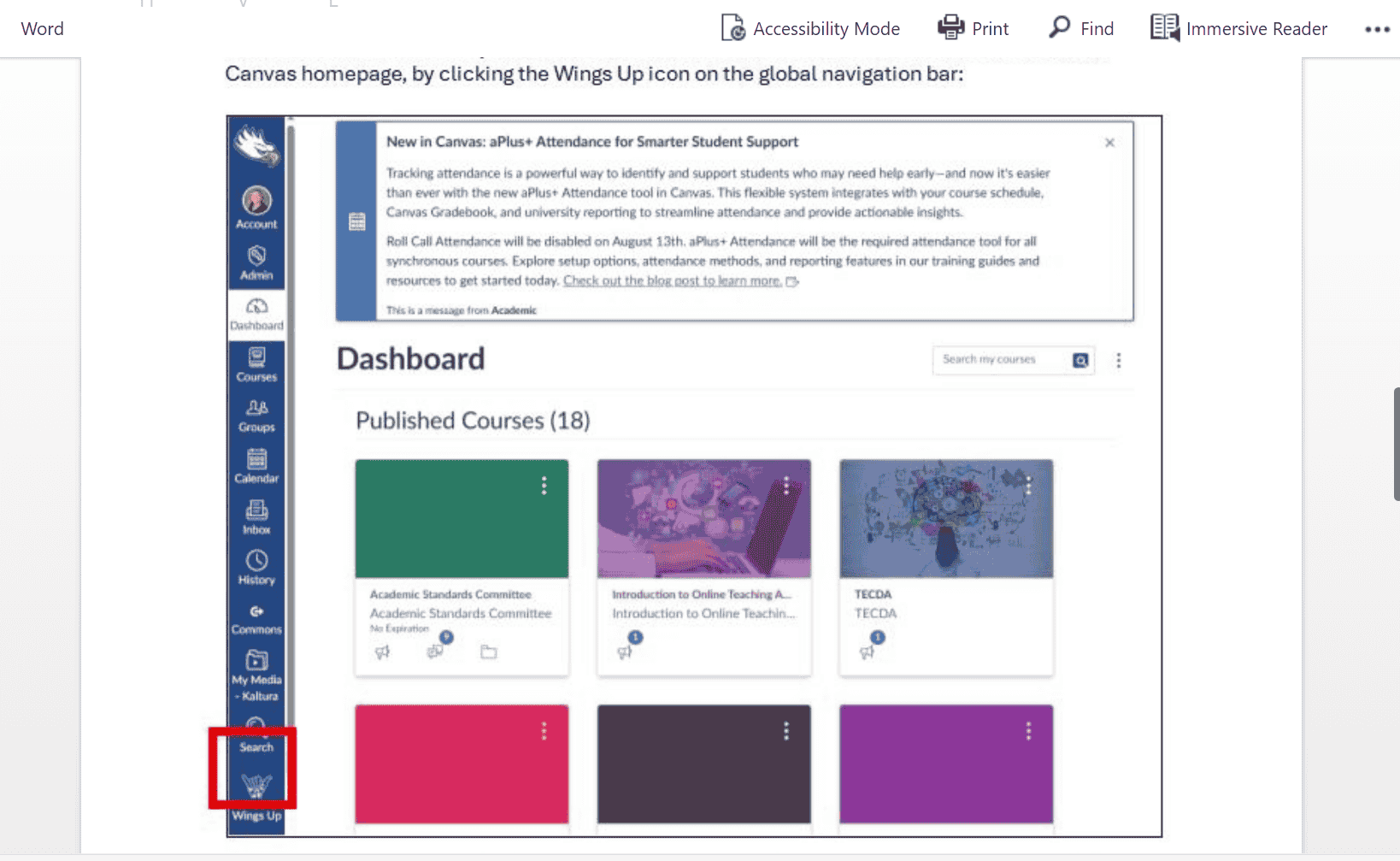
Once logged in to the Wings Up platform from Canvas, faculty and staff have permissions-enabled menu options where they can do the following:
- Home: The Home menu provides additional information about the Wings Up platform, contact information for those who need assistance, links to job aids for how to use the system, as well as links to forms where users can provide feedback on platform enhancements or improvements and submit issues/bugs they encounter in the system.
- My Advisees: The My Advisees menu allows advisors to access their advisee rosters for all active students where they are assigned as the primary advisor. Additionally, advisors can access filters that allow the resulting list to be refined based on various criteria, including academic major, student type, grad app term, registration for a future term, PBF Cohorts, priority registration groups, earned credit ranges, and Degree Works completion percentage ranges. Advisors can take several actions from their advisee list, including accessing the student’s Degree Works audit, adding a Note, and Emailing the student.
- My Classes: The My Classes menu allows faculty to access the course rosters for the class sections they are teaching. After selecting a course section, faculty can view the roster of students registered for the section, as well as filters that allow the resulting list to be refined based on various criteria, including academic major, PBF Cohorts, if the student has applied to graduate, and if the student already has an alert in the course. Faculty can also submit Nudges and Early Alerts, enter Notes, and Email the student directly from the My Classes list.
- Student 360: The Student 360 provides faculty with additional information related to an individual student. This includes an academic profile, contact information, and term-specific information. After selecting a student, faculty can see information about the student, including their dashboard (which includes academic and personal information), Notes (a list view of the student’s Wings Up record notes), Messages (a list view of the student’s Wings Up messages sent), and Alerts (a list view of the Wings Up alerts a student has had). Faculty can also Add a Note, Send a Message, and Submit a Nudge/Alert from the Student 360 profile.
- Early Alerts: The Early Alerts menu is an additional option that faculty can use to submit Nudges and Early Alerts for students, following the same directions as above. Submitting alerts from this menu requires the user to search for the student based on name, partial name, or UIN. Faculty can also access their Submission History from the Early Alerts menu.
- My Messages: The My Messages menu is a history of all the emails that the logged-in user generated from the user interface. This includes messages sent from My Classes and from the Student 360 profile.
More improvements are planned over the next academic year that will provide additional user groups with enhanced access to the Wings Up platform. Information about the project status and training and reference materials for faculty and staff are available on the Retention & Graduation Services website. Users can also reach out to Retention & Graduation Services if they have questions about their access or need additional assistance at wingsup@fgcu.edu.
Wings Up!
Share Post
