Hidden Treasures: Spotlight on Canvas Features
July 08, 2020 / Department of Digital Learning / Tag: Canvas
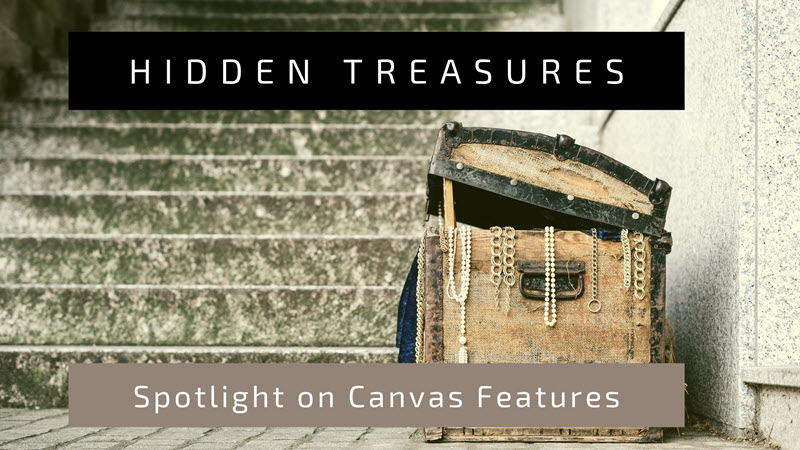
Canvas is a learning management system (LMS) with many of the features you expect
to see, including assignments, gradebook, and discussions. There are also less common
features and some newly released updates that you may also want to try out. Some of
these features are showcased in the Canvas Intermediate Workshop offered by the Department of Digital Learning. We have decided to spotlight some of these features in this blog post also.
Single Course Notifications
You can manage notifications for a single course on the Course Notification Settings page. Course notification settings only apply to the course in which they are set. To receive course notifications, you must first set your Canvas notification preferences.
View Course Notifications
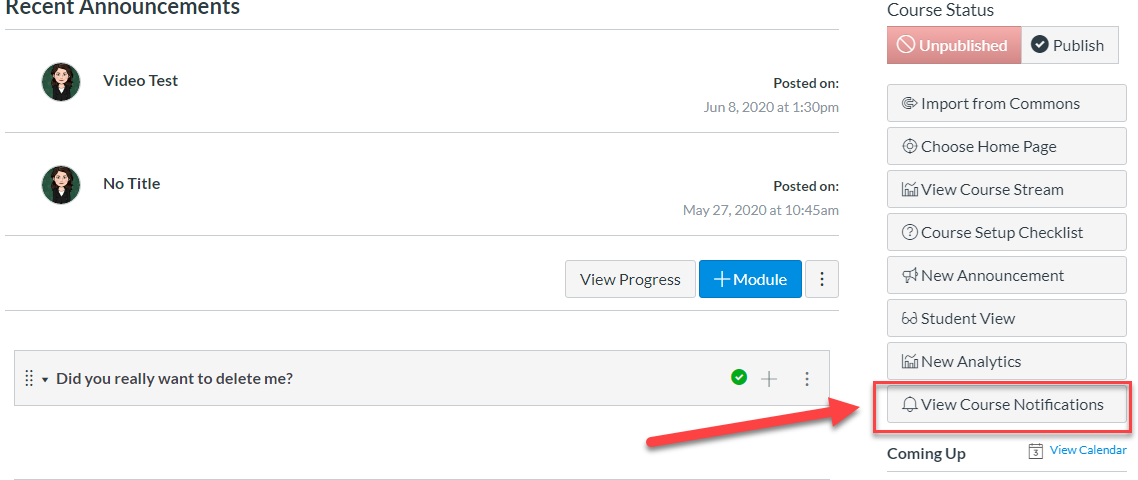
Adjust Course Notification Settings
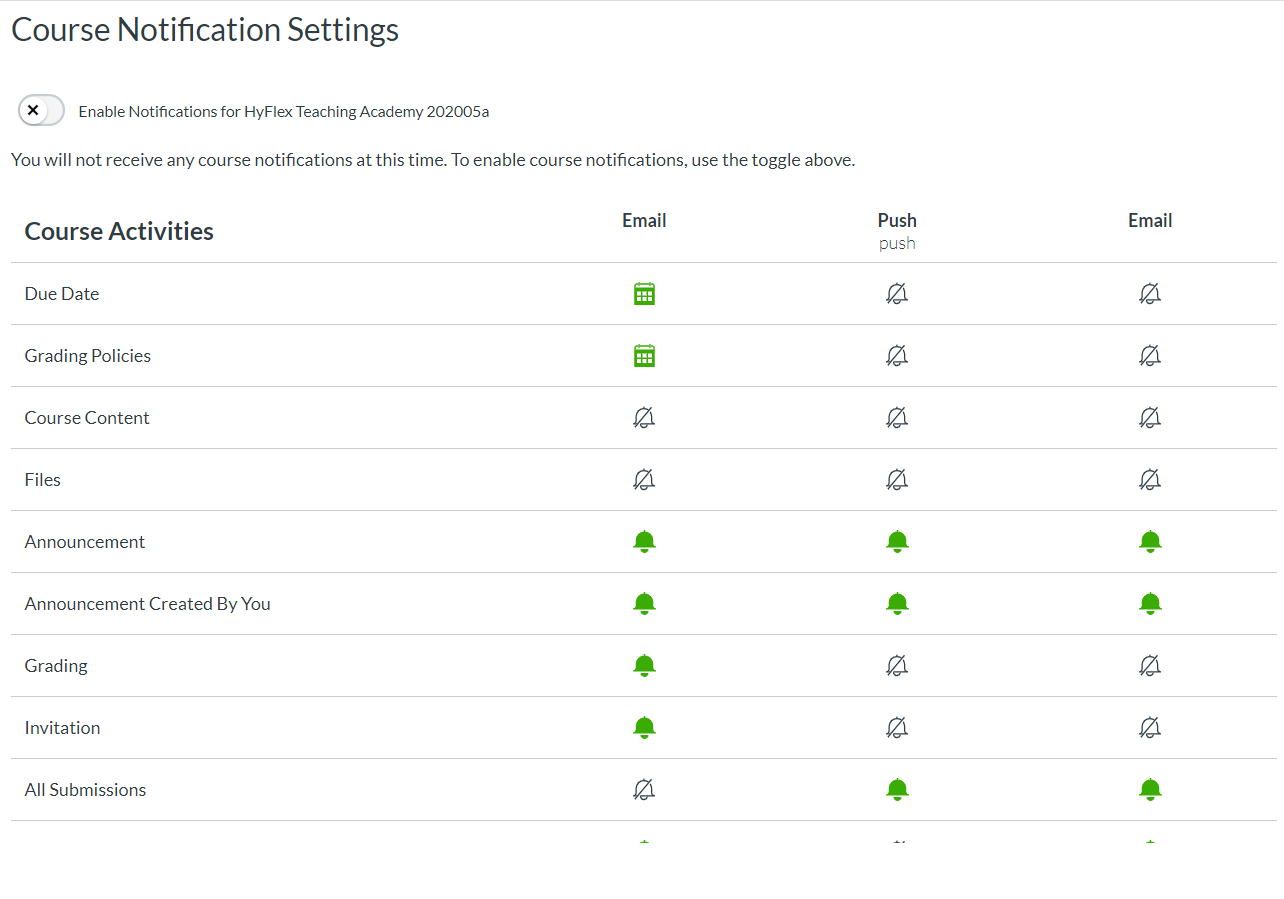
Add Pages to Student to-Do Lists
You may wish to remind a student to review important information in your course that is not a part of an assignment. One option for doing this is by adding a Canvas content page to a student's To Do list. The screens below illustrate how this works.
Enable Add to Student To-Do Option
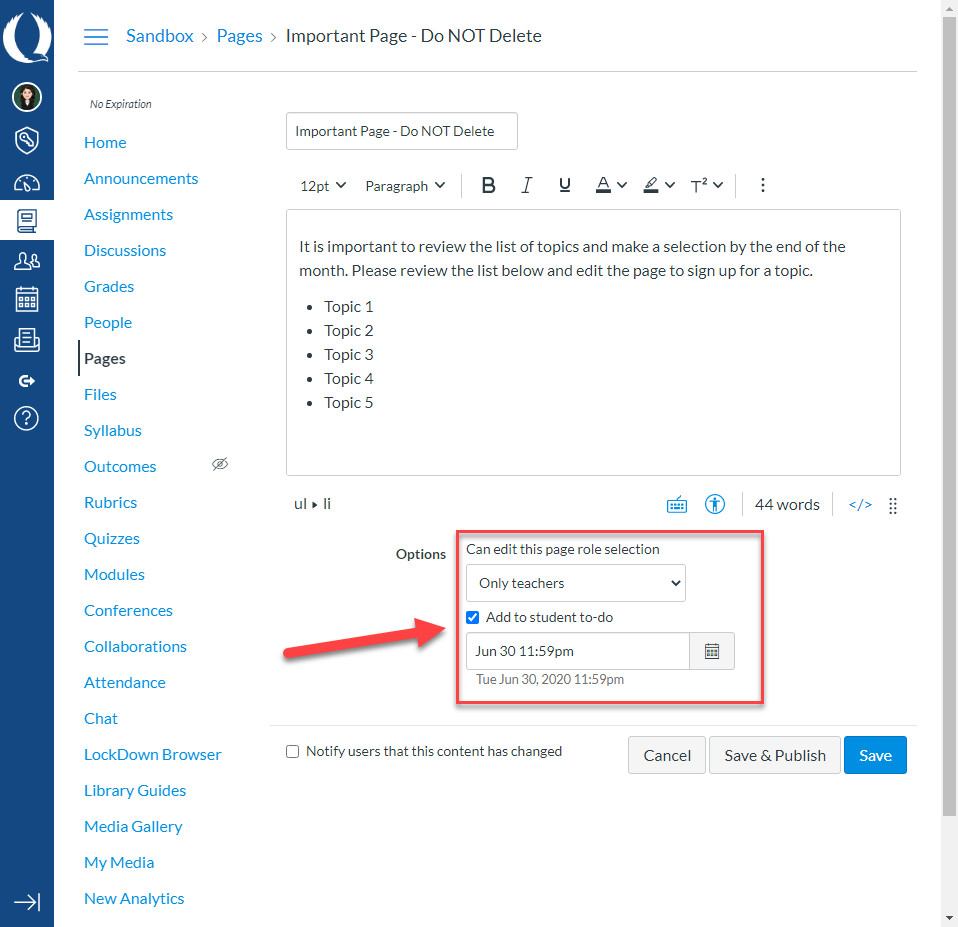
Student View of Page on To Do List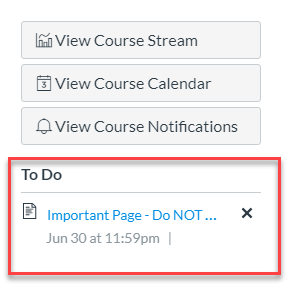
Validate Links
As an instructor, you can verify all external links throughout your course to ensure they are valid. You can check these links using the course link validator, which searches through course content and returns invalid or unresponsive external links in both published and unpublished content. However, please note that some links flagged as unresponsive are inaccessible by Canvas servers and will still work for students.
The link validator also includes deleted links. Deleted links are links that are still in the course, but their linked content has been deleted (such as a course file or page).
Celebration Animations
If you run the link validator in your course and no invalid links are found, Canvas may display a celebration. The link validator celebrations feature option must be enabled by your institution's Canvas admin. However, if you prefer to disable celebrations in your account, you can manage this feature option in your user settings. you will see celebration animations in Canvas.
Your students also have the option to manage celebrations for assignment submissions. You may wish to share this guide with them.
The video below is a preview of what the celebration animation looks like for students.
Restore Deleted Items
One of the best hidden features in Canvas is the option to restore items that have been deleted. You can do this by adding "/undelete" to the course URL. The 0's below will be automatically filled in your URL for each course. These numbers are randomly generated and not the same as your CRN. Watch the video below to see how this works.
https://fgcu.instructure.com/courses/00000/undelete
Contact your instructional designer for assistance with these features. Consider enrolling in the new self-paced Canvas Intermediate Workshop for more tips and tricks. You may also subscribe to Canvas LMS Release Notes to stay up to date with new features or changes to the LMS.
Tag Cloud
Share Post
